How do I redownload The Chosen app on my Roku device?Updated 2 years ago
Redownloading The Chosen app on Roku is another option to fix technical issues. When you redownload The Chosen, first you need to remove it.
Watch How to remove channels from your streaming device or see the steps below.
To remove The Chosen app on your Roku device:
- Turn on your Roku device and make sure it’s connected to WiFi.
- Go to the Home Screen, then navigate to The Chosen.
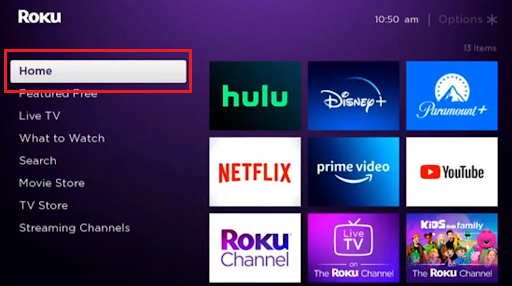
- Press Star (*) on your remote.
- Select Remove channel.

- To confirm you want to remove the channel, select remove.
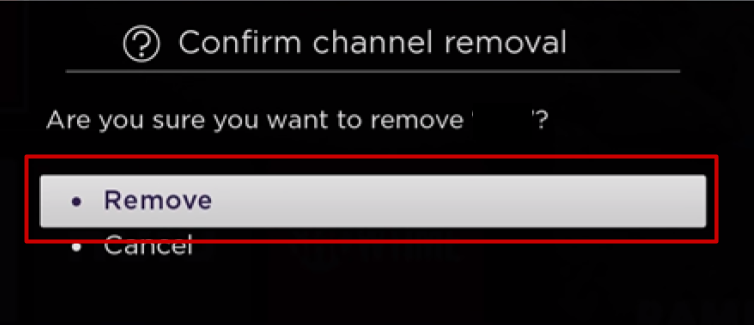
Now that The Chosen app is removed, you can download it again.
To download The Chosen app on Roku device:
- Go to Roku.
- From the Home Screen, scroll to Search.

- In the search field, search for The Chosen.
- Select The Chosen from the search results, then click Add channel.
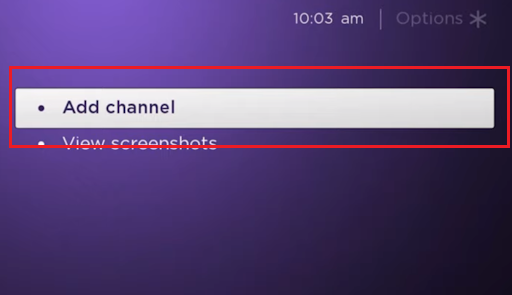
- When the channel is added, click OK in the Channel added popup.
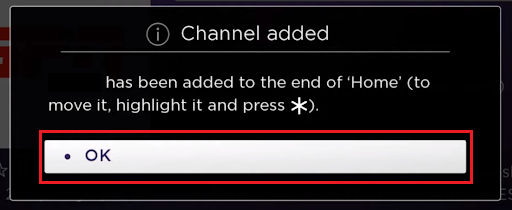
- Go back to the Roku Home Screen.
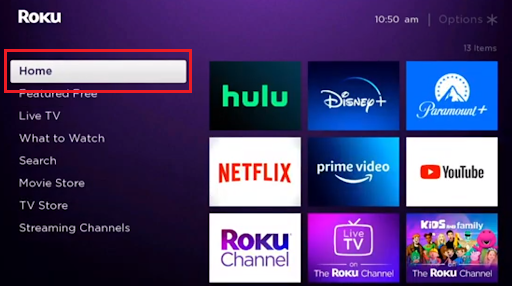
- To open The Chosen app, scroll to the end of your channels, and select The Chosen.
- Now you can watch The Chosen video content on your Roku device.
If you encounter any issues, see How do I add channels to my Roku® streaming device? or reach out to Roku Customer Support.